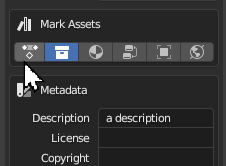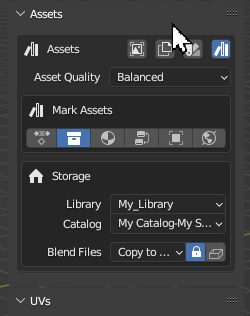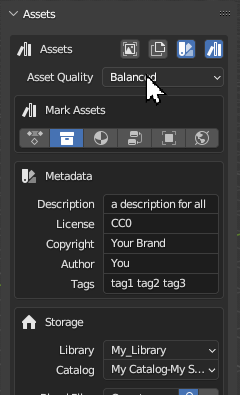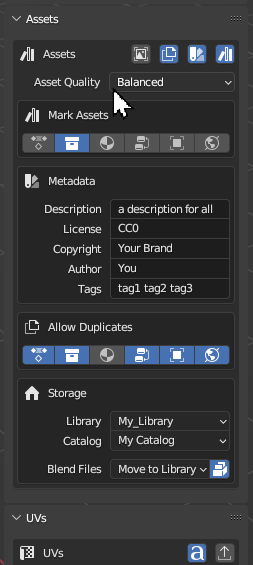Mark Assets#
Have you ever tried to build your own 3D asset library?
Whether it's for your personal projects or production pipeline, Transmogrifier can populate a library with dozens of your 3D assets in mere minutes!
Blender has a powerful Asset Library system built into the core of its codebase. Transmogrifier leverages its capabilities while batch converting to add your 3D models and textures to your own asset library and catalog of choice.
Asset Quality#
Set the quality of the Blend files containing assets.
Quality is based on the point when asset Blend files are saved during each item's conversion (i.e. before/after textures are resized/reformatted and meshes are decimated).
Note
If Edit Textures is toggled off and Auto-Optimize Files is toggled off, asset Blend files will always save at the highest regardless of this menu's selection.
If you want to run a script before an asset Blend is saved, select Most Optimized.
Highest Fidelity |
Balanced |
Most Optimized |
|---|---|---|
| Mark assets before textures are edited according the 'Edit Textures' menu | Mark assets after textures are edited according the 'Edit Textures' menu but before meshes and/or textures are automatically optimized according to the 'Auto-Optimize Files' menu | Mark assets after meshes and/or textures are automatically optimized according to the 'Auto-Optimize Files' menu. |
| Select this option for the highest quality asset Blend files. | Select this option for medium-quality asset Blend files. | Select this option for lower-quality asset Blend files. |
Mark Assets#
Select asset types to mark.
Asset Types
| Actions | Collections | Materials | Node Trees | Objects | Worlds |
Object Types#
Filter which object types to mark as assets. (1)
- Some object types will not be able to have preview images generated for them.
Object Types
| Mesh | Surface | Text | Armature | Light |
| Curve | Metaball | Grease Pencil | Emtpy | Camera |
Metadata#
Add metadata that will be applied to all types of assets marked in every asset Blend file saved during the conversion.
Allow Duplicates#
Filter which asset types can have duplicates be marked when assets of those types already exist in the selected asset library.
Storage#
Select where to store asset Blend files and into what catalog to organize them.
Blend textures
You have the option of how asset textures are stored with respect to the Blend file.
- Packed
- Unpacked
- Relative paths
- Absolute paths
Save Previews#
Extract asset previews as image thumbnails, saved adjacent to each respective import file.
Missing Something?
Do you think we're missing a feature? Submit a request on Github!